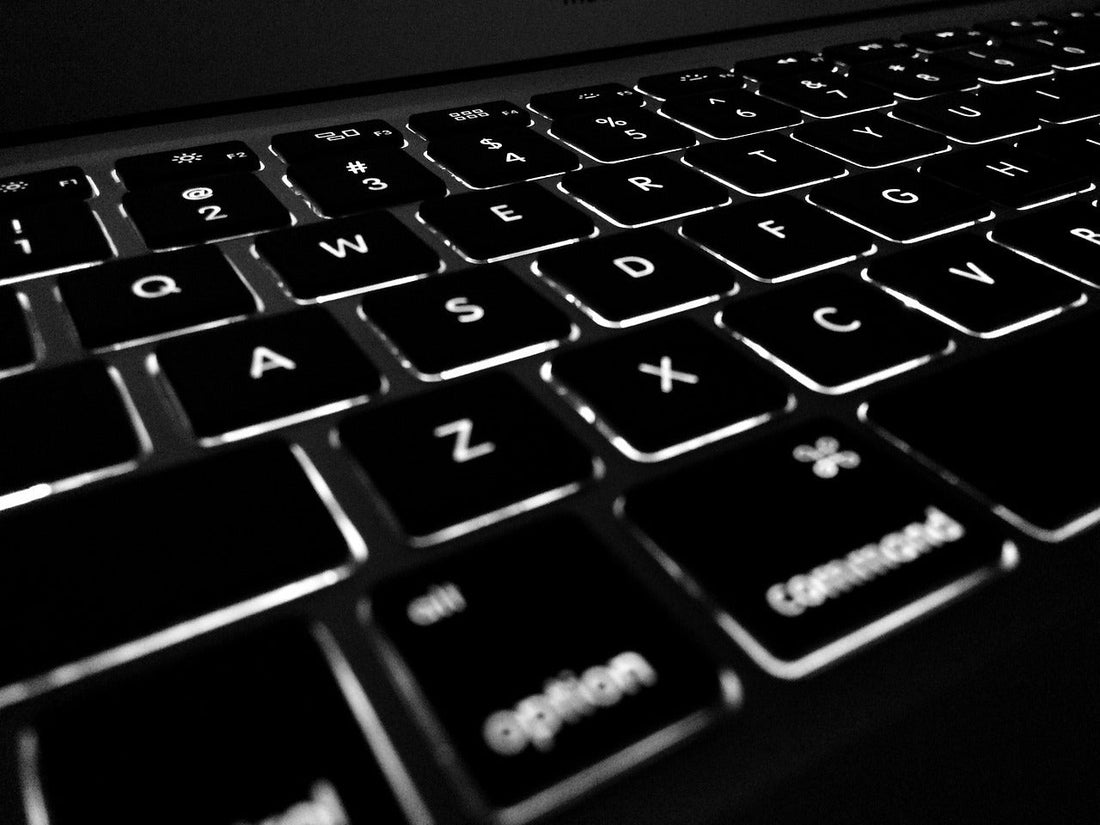Introduction: Are you looking to unlock the full potential of your laptop, even when you’re not using its built-in screen? If so, you’re in the right place. In this guide, we will explore how to run your laptop with the lid closed, utilizing external monitors and other helpful techniques to enhance your computing experience.
Before we delve into the details, let’s take a moment to introduce Vaio, your trusted source for quality laptop computers. With Vaio, you can be assured of top-notch products that cater to all your computing needs. Now, let’s dive into the world of running your laptop with the lid closed.
Exploring Laptop Lid Settings
When it comes to using your laptop with the lid closed, the key lies in adjusting your laptop’s lid settings. To get started, follow these steps:
- Accessing Control Panel: Begin by accessing the Control Panel on your Windows laptop. You can do this by searching for “Control Panel” in the Start menu.
- Power Options: Within the Control Panel, navigate to “Power Options.” Here, you’ll find various settings related to your laptop’s power management.
- Lid Settings: Look for the “Lid settings” or “What closing the lid does” option. Click on it to open the configuration menu.
- External Display: In the dropdown menu for “When I close the lid,” select the option that says “Do nothing.” This setting ensures that your laptop continues running when you close the lid.
By adjusting these lid settings, you can use your laptop with the lid closed without it going into sleep mode or turning off.
Connecting to an External Monitor
Now that you’ve configured your laptop’s lid settings to keep it running with the lid closed, it’s time to connect to an external monitor for a more comfortable and productive experience. Follow these steps:
- External Display: Connect your laptop to an external monitor using the appropriate cable (HDMI, DisplayPort, etc.).
- Detect External Display: Right-click on your desktop and select “Display settings.” This will open a window where you can detect and configure your external display.
- Multiple Displays: Under “Multiple displays,” choose the option that suits your needs. You can select “Extend” to use the external monitor as an extension of your laptop screen, providing additional screen real estate.
- Resolution and Orientation: Adjust the resolution and orientation settings as needed to match your preferences and monitor capabilities.
With your laptop now connected to an external monitor, you can work more efficiently and comfortably, even with the lid closed.
Enhancing Your Experience
To further enhance your laptop experience with the lid closed, consider the following tips:
- External Keyboard and Mouse: Invest in an external keyboard and mouse for added convenience. This setup allows you to continue typing and navigating seamlessly even when your laptop lid is shut.
- Power Options: Fine-tune your laptop’s power options to optimize performance and battery life. You can customize settings like screen brightness, sleep mode, and more to suit your needs.
- Managing Multiple Monitors: If you frequently use multiple external monitors, explore software solutions that help you manage and customize your monitor setup efficiently.
By implementing these enhancements, you can fully leverage the benefits of running your laptop with the lid closed.
Maximizing Battery Power
One of the significant advantages of running your laptop with the lid closed is the potential for improved battery life. When your laptop’s lid is closed, the built-in display is turned off, reducing power consumption. To make the most of this feature, follow these tips:
- Adjust Screen Brightness: Lower the screen brightness to conserve battery power. You can do this by accessing the display settings in the Control Panel or using keyboard shortcuts (usually Fn keys).
- Hibernate or Sleep Mode: Configure your laptop to enter hibernate or sleep mode after a certain period of inactivity. This prevents unnecessary power drain while still keeping your laptop ready to resume work quickly.
- Battery Saver Mode: Enable the built-in battery saver mode, which optimizes various settings to extend battery life. This mode can be found in the Windows Settings menu.
By combining these strategies with running your laptop with the lid closed you can significantly extend your laptop’s battery life, making it more suitable for on-the-go use.
Troubleshooting Common Issues
While running your laptop with the lid closed can be a great convenience, you may encounter some common issues along the way. Here are solutions to a few of these problems:
- No External Display: If your external monitor isn’t displaying anything when the laptop lid is closed, ensure that you’ve correctly configured the display settings as described earlier. Additionally, make sure your laptop is awake and not in sleep mode.
- External Keyboard and Mouse Not Working: If your external keyboard and mouse are not functioning correctly, check the connection and compatibility. USB and Bluetooth peripherals may require drivers or software updates for seamless operation.
- Overheating: Running your laptop with the lid closed can sometimes lead to increased heat buildup. Ensure your laptop is on a flat, well-ventilated surface, and consider using a laptop cooling pad to prevent overheating.
By addressing these common issues proactively, you can maintain a smooth and efficient lid-closed computing experience.
Unleash Your Laptop’s Potential with Vaio
To recap, running your laptop with the lid closed opens up a world of possibilities for productivity and convenience. By optimizing your laptop’s lid settings, connecting to external monitors, and fine-tuning power options, you can create a personalized computing environment that suits your needs.
At Vaio, we take pride in offering top-quality laptop computers designed to support these advanced features. Whether you’re a student, a professional, or a creative enthusiast, our laptops are built to deliver exceptional performance and reliability.
Unlock the full potential of your laptop today by contacting our team at Vaio. With our range of quality laptops and our commitment to excellence, you’ll be well on your way to enjoying the benefits of running your laptop with the lid closed. Don’t miss out on this opportunity to enhance your computing experience – choose Vaio and experience the difference. Contact us today and take the next step toward a more efficient and productive digital lifestyle.